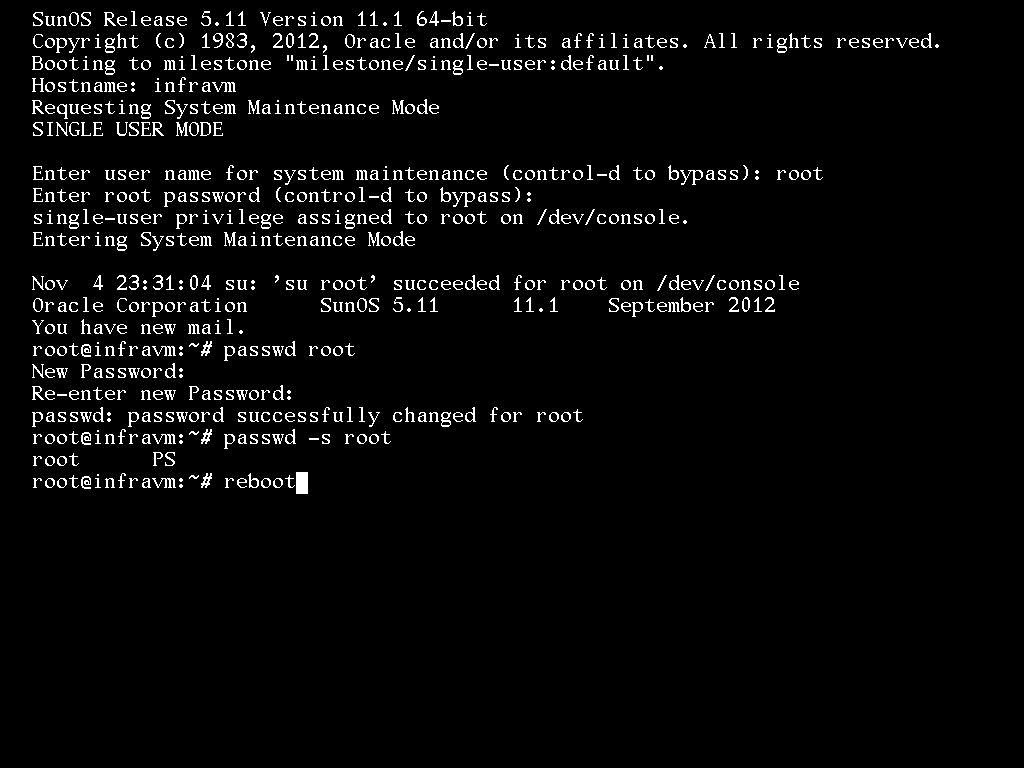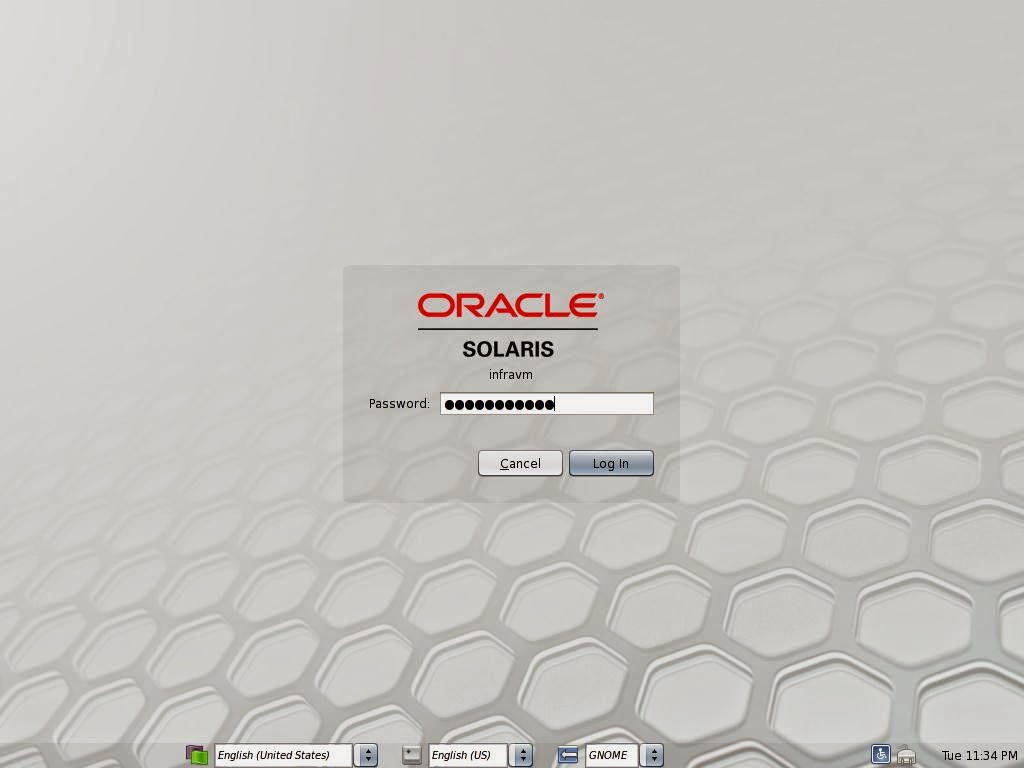Configuring repository on Solaris 11 client system using HTTP.
Configuring repository on Solaris 11 client system using HTTP.In my environment already I have a REPO server , Using that server I am configuring client REPO.
Please refer this link for how to configure multiple REPO using HTTP in server side -( how-to-configure-multiple-repo ).
We need to check first, the actual solaris publisher which is configured for the client server (by default it’s the oracle public repository).
Verify the current publisher details:
root@clnode2:~# pkg publisher
PUBLISHER TYPE STATUS P LOCATION
solaris origin online F http://pkg.oracle.com/solaris/release/
root@clnode2:~#
We can reset the origin of this Solaris Publisher by using these options: -G '*' -> Removes all existing origins for the solaris publisher.
-M '*' -> Removes all existing mirrors for the solaris publisher.
-g -> Adds the URI of the newly-created repository as the new origin for the solaris publisher.
Can use server name or IP address to configure publisher (I am using here IP address)
Setting up publisher for OS package (Server IP and port number ):
root@clnode2:~# pkg set-publisher -G '*' -M '*' -g http://192.168.10.11:81/ solaris
root@clnode2:~# pkg publisher
PUBLISHER TYPE STATUS P LOCATION
solaris origin online F http://192.168.10.11:81/
root@clnode2:~#
Setting up publisher for Sun Cluster package - ha-cluster:-G ’*’ Removes all existing origins for the ha-cluster publisher.
-M ’*’ Removes all existing mirrors for the ha-cluster publisher.
-g Adds the URI of the newly-created local repository as the new origin for the ha-cluster publisher.
root@clnode2:~# pkg set-publisher -G '*' -M '*' -g http://192.168.10.11:80/ ha-cluster
root@clnode2:~# pkg publisher
PUBLISHER TYPE STATUS P LOCATION
solaris origin online F http://clnode1:81/
ha-cluster origin online F http://192.168.10.11:80/
root@clnode2:~#
All went fine ... Cool...